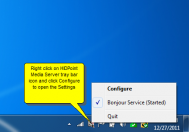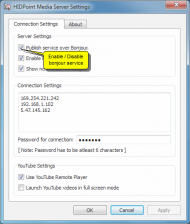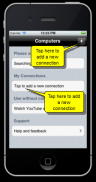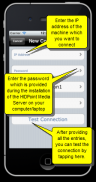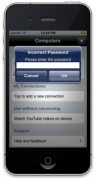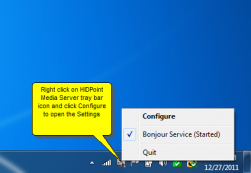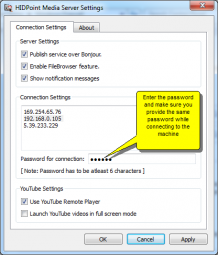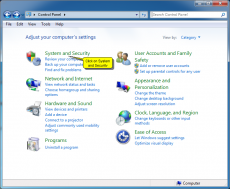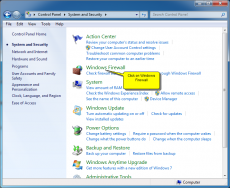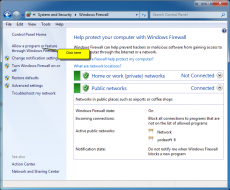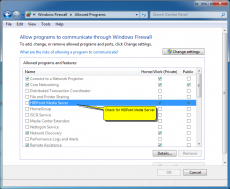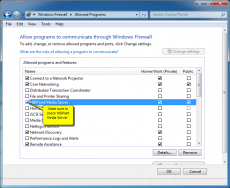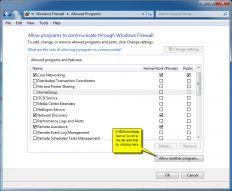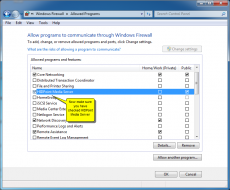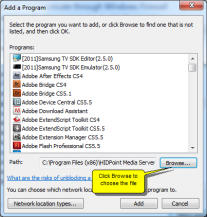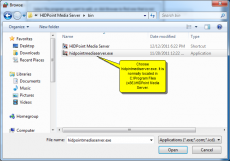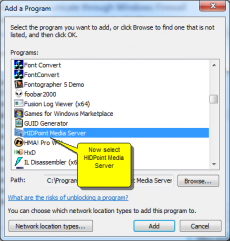Error message
- Deprecated function: Creation of dynamic property BotchaFormNone::$id is deprecated in BotchaFormNone->__construct() (line 214 of /public_html/www.hidpoint.com_v2/public/sites/all/modules/botcha/controller/form/botcha.form.controller.inc).
- Deprecated function: Creation of dynamic property views_plugin_display_default::$is_plugin is deprecated in DrupalDatabaseCache->prepareItem() (line 449 of /public_html/www.hidpoint.com_v2/public/includes/cache.inc).
- Deprecated function: Creation of dynamic property views_display::$vid is deprecated in DrupalDatabaseCache->prepareItem() (line 449 of /public_html/www.hidpoint.com_v2/public/includes/cache.inc).
- Deprecated function: Creation of dynamic property views_display::$id is deprecated in DrupalDatabaseCache->prepareItem() (line 449 of /public_html/www.hidpoint.com_v2/public/includes/cache.inc).
- Deprecated function: Creation of dynamic property views_display::$display_title is deprecated in DrupalDatabaseCache->prepareItem() (line 449 of /public_html/www.hidpoint.com_v2/public/includes/cache.inc).
- Deprecated function: Creation of dynamic property views_display::$display_plugin is deprecated in DrupalDatabaseCache->prepareItem() (line 449 of /public_html/www.hidpoint.com_v2/public/includes/cache.inc).
- Deprecated function: Creation of dynamic property views_display::$position is deprecated in DrupalDatabaseCache->prepareItem() (line 449 of /public_html/www.hidpoint.com_v2/public/includes/cache.inc).
- Deprecated function: Creation of dynamic property views_plugin_display_page::$is_plugin is deprecated in DrupalDatabaseCache->prepareItem() (line 449 of /public_html/www.hidpoint.com_v2/public/includes/cache.inc).
- Deprecated function: Creation of dynamic property views_plugin_display_page::$default_display is deprecated in DrupalDatabaseCache->prepareItem() (line 449 of /public_html/www.hidpoint.com_v2/public/includes/cache.inc).
- Deprecated function: Creation of dynamic property views_display::$vid is deprecated in DrupalDatabaseCache->prepareItem() (line 449 of /public_html/www.hidpoint.com_v2/public/includes/cache.inc).
- Deprecated function: Creation of dynamic property views_display::$id is deprecated in DrupalDatabaseCache->prepareItem() (line 449 of /public_html/www.hidpoint.com_v2/public/includes/cache.inc).
- Deprecated function: Creation of dynamic property views_display::$display_title is deprecated in DrupalDatabaseCache->prepareItem() (line 449 of /public_html/www.hidpoint.com_v2/public/includes/cache.inc).
- Deprecated function: Creation of dynamic property views_display::$display_plugin is deprecated in DrupalDatabaseCache->prepareItem() (line 449 of /public_html/www.hidpoint.com_v2/public/includes/cache.inc).
- Deprecated function: Creation of dynamic property views_display::$position is deprecated in DrupalDatabaseCache->prepareItem() (line 449 of /public_html/www.hidpoint.com_v2/public/includes/cache.inc).
- Deprecated function: Creation of dynamic property views_plugin_display_feed::$is_plugin is deprecated in DrupalDatabaseCache->prepareItem() (line 449 of /public_html/www.hidpoint.com_v2/public/includes/cache.inc).
- Deprecated function: Creation of dynamic property views_plugin_display_feed::$default_display is deprecated in DrupalDatabaseCache->prepareItem() (line 449 of /public_html/www.hidpoint.com_v2/public/includes/cache.inc).
- Deprecated function: Creation of dynamic property views_display::$vid is deprecated in DrupalDatabaseCache->prepareItem() (line 449 of /public_html/www.hidpoint.com_v2/public/includes/cache.inc).
- Deprecated function: Creation of dynamic property views_display::$id is deprecated in DrupalDatabaseCache->prepareItem() (line 449 of /public_html/www.hidpoint.com_v2/public/includes/cache.inc).
- Deprecated function: Creation of dynamic property views_display::$display_title is deprecated in DrupalDatabaseCache->prepareItem() (line 449 of /public_html/www.hidpoint.com_v2/public/includes/cache.inc).
- Deprecated function: Creation of dynamic property views_display::$display_plugin is deprecated in DrupalDatabaseCache->prepareItem() (line 449 of /public_html/www.hidpoint.com_v2/public/includes/cache.inc).
- Deprecated function: Creation of dynamic property views_display::$position is deprecated in DrupalDatabaseCache->prepareItem() (line 449 of /public_html/www.hidpoint.com_v2/public/includes/cache.inc).
- Deprecated function: Creation of dynamic property view::$export_module is deprecated in DrupalDatabaseCache->prepareItem() (line 449 of /public_html/www.hidpoint.com_v2/public/includes/cache.inc).
- Deprecated function: Creation of dynamic property views_plugin_display_default::$is_plugin is deprecated in DrupalDatabaseCache->prepareItem() (line 449 of /public_html/www.hidpoint.com_v2/public/includes/cache.inc).
- Deprecated function: Creation of dynamic property views_display::$vid is deprecated in DrupalDatabaseCache->prepareItem() (line 449 of /public_html/www.hidpoint.com_v2/public/includes/cache.inc).
- Deprecated function: Creation of dynamic property views_display::$id is deprecated in DrupalDatabaseCache->prepareItem() (line 449 of /public_html/www.hidpoint.com_v2/public/includes/cache.inc).
- Deprecated function: Creation of dynamic property views_display::$display_title is deprecated in DrupalDatabaseCache->prepareItem() (line 449 of /public_html/www.hidpoint.com_v2/public/includes/cache.inc).
- Deprecated function: Creation of dynamic property views_display::$display_plugin is deprecated in DrupalDatabaseCache->prepareItem() (line 449 of /public_html/www.hidpoint.com_v2/public/includes/cache.inc).
- Deprecated function: Creation of dynamic property views_display::$position is deprecated in DrupalDatabaseCache->prepareItem() (line 449 of /public_html/www.hidpoint.com_v2/public/includes/cache.inc).
- Deprecated function: Creation of dynamic property views_plugin_display_page::$is_plugin is deprecated in DrupalDatabaseCache->prepareItem() (line 449 of /public_html/www.hidpoint.com_v2/public/includes/cache.inc).
- Deprecated function: Creation of dynamic property views_plugin_display_page::$default_display is deprecated in DrupalDatabaseCache->prepareItem() (line 449 of /public_html/www.hidpoint.com_v2/public/includes/cache.inc).
- Deprecated function: Creation of dynamic property views_display::$vid is deprecated in DrupalDatabaseCache->prepareItem() (line 449 of /public_html/www.hidpoint.com_v2/public/includes/cache.inc).
- Deprecated function: Creation of dynamic property views_display::$id is deprecated in DrupalDatabaseCache->prepareItem() (line 449 of /public_html/www.hidpoint.com_v2/public/includes/cache.inc).
- Deprecated function: Creation of dynamic property views_display::$display_title is deprecated in DrupalDatabaseCache->prepareItem() (line 449 of /public_html/www.hidpoint.com_v2/public/includes/cache.inc).
- Deprecated function: Creation of dynamic property views_display::$display_plugin is deprecated in DrupalDatabaseCache->prepareItem() (line 449 of /public_html/www.hidpoint.com_v2/public/includes/cache.inc).
- Deprecated function: Creation of dynamic property views_display::$position is deprecated in DrupalDatabaseCache->prepareItem() (line 449 of /public_html/www.hidpoint.com_v2/public/includes/cache.inc).
- Deprecated function: Creation of dynamic property view::$export_module is deprecated in DrupalDatabaseCache->prepareItem() (line 449 of /public_html/www.hidpoint.com_v2/public/includes/cache.inc).
- Deprecated function: Creation of dynamic property views_plugin_display_default::$is_plugin is deprecated in DrupalDatabaseCache->prepareItem() (line 449 of /public_html/www.hidpoint.com_v2/public/includes/cache.inc).
- Deprecated function: Creation of dynamic property views_display::$vid is deprecated in DrupalDatabaseCache->prepareItem() (line 449 of /public_html/www.hidpoint.com_v2/public/includes/cache.inc).
- Deprecated function: Creation of dynamic property views_display::$id is deprecated in DrupalDatabaseCache->prepareItem() (line 449 of /public_html/www.hidpoint.com_v2/public/includes/cache.inc).
- Deprecated function: Creation of dynamic property views_display::$display_title is deprecated in DrupalDatabaseCache->prepareItem() (line 449 of /public_html/www.hidpoint.com_v2/public/includes/cache.inc).
- Deprecated function: Creation of dynamic property views_display::$display_plugin is deprecated in DrupalDatabaseCache->prepareItem() (line 449 of /public_html/www.hidpoint.com_v2/public/includes/cache.inc).
- Deprecated function: Creation of dynamic property views_display::$position is deprecated in DrupalDatabaseCache->prepareItem() (line 449 of /public_html/www.hidpoint.com_v2/public/includes/cache.inc).
- Deprecated function: Creation of dynamic property views_plugin_display_page::$is_plugin is deprecated in DrupalDatabaseCache->prepareItem() (line 449 of /public_html/www.hidpoint.com_v2/public/includes/cache.inc).
- Deprecated function: Creation of dynamic property views_plugin_display_page::$default_display is deprecated in DrupalDatabaseCache->prepareItem() (line 449 of /public_html/www.hidpoint.com_v2/public/includes/cache.inc).
- Deprecated function: Creation of dynamic property views_display::$vid is deprecated in DrupalDatabaseCache->prepareItem() (line 449 of /public_html/www.hidpoint.com_v2/public/includes/cache.inc).
- Deprecated function: Creation of dynamic property views_display::$id is deprecated in DrupalDatabaseCache->prepareItem() (line 449 of /public_html/www.hidpoint.com_v2/public/includes/cache.inc).
- Deprecated function: Creation of dynamic property views_display::$display_title is deprecated in DrupalDatabaseCache->prepareItem() (line 449 of /public_html/www.hidpoint.com_v2/public/includes/cache.inc).
- Deprecated function: Creation of dynamic property views_display::$display_plugin is deprecated in DrupalDatabaseCache->prepareItem() (line 449 of /public_html/www.hidpoint.com_v2/public/includes/cache.inc).
- Deprecated function: Creation of dynamic property views_display::$position is deprecated in DrupalDatabaseCache->prepareItem() (line 449 of /public_html/www.hidpoint.com_v2/public/includes/cache.inc).
- Deprecated function: Creation of dynamic property view::$export_module is deprecated in DrupalDatabaseCache->prepareItem() (line 449 of /public_html/www.hidpoint.com_v2/public/includes/cache.inc).
- Deprecated function: Creation of dynamic property views_plugin_display_default::$is_plugin is deprecated in DrupalDatabaseCache->prepareItem() (line 449 of /public_html/www.hidpoint.com_v2/public/includes/cache.inc).
- Deprecated function: Creation of dynamic property views_display::$vid is deprecated in DrupalDatabaseCache->prepareItem() (line 449 of /public_html/www.hidpoint.com_v2/public/includes/cache.inc).
- Deprecated function: Creation of dynamic property views_display::$id is deprecated in DrupalDatabaseCache->prepareItem() (line 449 of /public_html/www.hidpoint.com_v2/public/includes/cache.inc).
- Deprecated function: Creation of dynamic property views_display::$display_title is deprecated in DrupalDatabaseCache->prepareItem() (line 449 of /public_html/www.hidpoint.com_v2/public/includes/cache.inc).
- Deprecated function: Creation of dynamic property views_display::$display_plugin is deprecated in DrupalDatabaseCache->prepareItem() (line 449 of /public_html/www.hidpoint.com_v2/public/includes/cache.inc).
- Deprecated function: Creation of dynamic property views_display::$position is deprecated in DrupalDatabaseCache->prepareItem() (line 449 of /public_html/www.hidpoint.com_v2/public/includes/cache.inc).
- Deprecated function: Creation of dynamic property view::$export_module is deprecated in DrupalDatabaseCache->prepareItem() (line 449 of /public_html/www.hidpoint.com_v2/public/includes/cache.inc).
- Deprecated function: Creation of dynamic property views_plugin_display_default::$is_plugin is deprecated in DrupalDatabaseCache->prepareItem() (line 449 of /public_html/www.hidpoint.com_v2/public/includes/cache.inc).
- Deprecated function: Creation of dynamic property views_display::$vid is deprecated in DrupalDatabaseCache->prepareItem() (line 449 of /public_html/www.hidpoint.com_v2/public/includes/cache.inc).
- Deprecated function: Creation of dynamic property views_display::$id is deprecated in DrupalDatabaseCache->prepareItem() (line 449 of /public_html/www.hidpoint.com_v2/public/includes/cache.inc).
- Deprecated function: Creation of dynamic property views_display::$display_title is deprecated in DrupalDatabaseCache->prepareItem() (line 449 of /public_html/www.hidpoint.com_v2/public/includes/cache.inc).
- Deprecated function: Creation of dynamic property views_display::$display_plugin is deprecated in DrupalDatabaseCache->prepareItem() (line 449 of /public_html/www.hidpoint.com_v2/public/includes/cache.inc).
- Deprecated function: Creation of dynamic property views_display::$position is deprecated in DrupalDatabaseCache->prepareItem() (line 449 of /public_html/www.hidpoint.com_v2/public/includes/cache.inc).
- Deprecated function: Creation of dynamic property views_plugin_display_page::$is_plugin is deprecated in DrupalDatabaseCache->prepareItem() (line 449 of /public_html/www.hidpoint.com_v2/public/includes/cache.inc).
- Deprecated function: Creation of dynamic property views_plugin_display_page::$default_display is deprecated in DrupalDatabaseCache->prepareItem() (line 449 of /public_html/www.hidpoint.com_v2/public/includes/cache.inc).
- Deprecated function: Creation of dynamic property views_display::$vid is deprecated in DrupalDatabaseCache->prepareItem() (line 449 of /public_html/www.hidpoint.com_v2/public/includes/cache.inc).
- Deprecated function: Creation of dynamic property views_display::$id is deprecated in DrupalDatabaseCache->prepareItem() (line 449 of /public_html/www.hidpoint.com_v2/public/includes/cache.inc).
- Deprecated function: Creation of dynamic property views_display::$display_title is deprecated in DrupalDatabaseCache->prepareItem() (line 449 of /public_html/www.hidpoint.com_v2/public/includes/cache.inc).
- Deprecated function: Creation of dynamic property views_display::$display_plugin is deprecated in DrupalDatabaseCache->prepareItem() (line 449 of /public_html/www.hidpoint.com_v2/public/includes/cache.inc).
- Deprecated function: Creation of dynamic property views_display::$position is deprecated in DrupalDatabaseCache->prepareItem() (line 449 of /public_html/www.hidpoint.com_v2/public/includes/cache.inc).
- Deprecated function: Creation of dynamic property views_plugin_display_feed::$is_plugin is deprecated in DrupalDatabaseCache->prepareItem() (line 449 of /public_html/www.hidpoint.com_v2/public/includes/cache.inc).
- Deprecated function: Creation of dynamic property views_plugin_display_feed::$default_display is deprecated in DrupalDatabaseCache->prepareItem() (line 449 of /public_html/www.hidpoint.com_v2/public/includes/cache.inc).
- Deprecated function: Creation of dynamic property views_display::$vid is deprecated in DrupalDatabaseCache->prepareItem() (line 449 of /public_html/www.hidpoint.com_v2/public/includes/cache.inc).
- Deprecated function: Creation of dynamic property views_display::$id is deprecated in DrupalDatabaseCache->prepareItem() (line 449 of /public_html/www.hidpoint.com_v2/public/includes/cache.inc).
- Deprecated function: Creation of dynamic property views_display::$display_title is deprecated in DrupalDatabaseCache->prepareItem() (line 449 of /public_html/www.hidpoint.com_v2/public/includes/cache.inc).
- Deprecated function: Creation of dynamic property views_display::$display_plugin is deprecated in DrupalDatabaseCache->prepareItem() (line 449 of /public_html/www.hidpoint.com_v2/public/includes/cache.inc).
- Deprecated function: Creation of dynamic property views_display::$position is deprecated in DrupalDatabaseCache->prepareItem() (line 449 of /public_html/www.hidpoint.com_v2/public/includes/cache.inc).
- Deprecated function: Creation of dynamic property view::$export_module is deprecated in DrupalDatabaseCache->prepareItem() (line 449 of /public_html/www.hidpoint.com_v2/public/includes/cache.inc).
- Deprecated function: Creation of dynamic property views_plugin_display_default::$is_plugin is deprecated in DrupalDatabaseCache->prepareItem() (line 449 of /public_html/www.hidpoint.com_v2/public/includes/cache.inc).
- Deprecated function: Creation of dynamic property views_display::$vid is deprecated in DrupalDatabaseCache->prepareItem() (line 449 of /public_html/www.hidpoint.com_v2/public/includes/cache.inc).
- Deprecated function: Creation of dynamic property views_display::$id is deprecated in DrupalDatabaseCache->prepareItem() (line 449 of /public_html/www.hidpoint.com_v2/public/includes/cache.inc).
- Deprecated function: Creation of dynamic property views_display::$display_title is deprecated in DrupalDatabaseCache->prepareItem() (line 449 of /public_html/www.hidpoint.com_v2/public/includes/cache.inc).
- Deprecated function: Creation of dynamic property views_display::$display_plugin is deprecated in DrupalDatabaseCache->prepareItem() (line 449 of /public_html/www.hidpoint.com_v2/public/includes/cache.inc).
- Deprecated function: Creation of dynamic property views_display::$position is deprecated in DrupalDatabaseCache->prepareItem() (line 449 of /public_html/www.hidpoint.com_v2/public/includes/cache.inc).
- Deprecated function: Creation of dynamic property views_plugin_display_page::$is_plugin is deprecated in DrupalDatabaseCache->prepareItem() (line 449 of /public_html/www.hidpoint.com_v2/public/includes/cache.inc).
- Deprecated function: Creation of dynamic property views_plugin_display_page::$default_display is deprecated in DrupalDatabaseCache->prepareItem() (line 449 of /public_html/www.hidpoint.com_v2/public/includes/cache.inc).
- Deprecated function: Creation of dynamic property views_display::$vid is deprecated in DrupalDatabaseCache->prepareItem() (line 449 of /public_html/www.hidpoint.com_v2/public/includes/cache.inc).
- Deprecated function: Creation of dynamic property views_display::$id is deprecated in DrupalDatabaseCache->prepareItem() (line 449 of /public_html/www.hidpoint.com_v2/public/includes/cache.inc).
- Deprecated function: Creation of dynamic property views_display::$display_title is deprecated in DrupalDatabaseCache->prepareItem() (line 449 of /public_html/www.hidpoint.com_v2/public/includes/cache.inc).
- Deprecated function: Creation of dynamic property views_display::$display_plugin is deprecated in DrupalDatabaseCache->prepareItem() (line 449 of /public_html/www.hidpoint.com_v2/public/includes/cache.inc).
- Deprecated function: Creation of dynamic property views_display::$position is deprecated in DrupalDatabaseCache->prepareItem() (line 449 of /public_html/www.hidpoint.com_v2/public/includes/cache.inc).
- Deprecated function: Creation of dynamic property views_plugin_display_block::$is_plugin is deprecated in DrupalDatabaseCache->prepareItem() (line 449 of /public_html/www.hidpoint.com_v2/public/includes/cache.inc).
- Deprecated function: Creation of dynamic property views_plugin_display_block::$default_display is deprecated in DrupalDatabaseCache->prepareItem() (line 449 of /public_html/www.hidpoint.com_v2/public/includes/cache.inc).
- Deprecated function: Creation of dynamic property views_display::$vid is deprecated in DrupalDatabaseCache->prepareItem() (line 449 of /public_html/www.hidpoint.com_v2/public/includes/cache.inc).
- Deprecated function: Creation of dynamic property views_display::$id is deprecated in DrupalDatabaseCache->prepareItem() (line 449 of /public_html/www.hidpoint.com_v2/public/includes/cache.inc).
- Deprecated function: Creation of dynamic property views_display::$display_title is deprecated in DrupalDatabaseCache->prepareItem() (line 449 of /public_html/www.hidpoint.com_v2/public/includes/cache.inc).
- Deprecated function: Creation of dynamic property views_display::$display_plugin is deprecated in DrupalDatabaseCache->prepareItem() (line 449 of /public_html/www.hidpoint.com_v2/public/includes/cache.inc).
- Deprecated function: Creation of dynamic property views_display::$position is deprecated in DrupalDatabaseCache->prepareItem() (line 449 of /public_html/www.hidpoint.com_v2/public/includes/cache.inc).
- Deprecated function: Creation of dynamic property view::$export_module is deprecated in DrupalDatabaseCache->prepareItem() (line 449 of /public_html/www.hidpoint.com_v2/public/includes/cache.inc).
- Deprecated function: Creation of dynamic property views_plugin_display_default::$is_plugin is deprecated in DrupalDatabaseCache->prepareItem() (line 449 of /public_html/www.hidpoint.com_v2/public/includes/cache.inc).
- Deprecated function: Creation of dynamic property views_display::$vid is deprecated in DrupalDatabaseCache->prepareItem() (line 449 of /public_html/www.hidpoint.com_v2/public/includes/cache.inc).
- Deprecated function: Creation of dynamic property views_display::$id is deprecated in DrupalDatabaseCache->prepareItem() (line 449 of /public_html/www.hidpoint.com_v2/public/includes/cache.inc).
- Deprecated function: Creation of dynamic property views_display::$display_title is deprecated in DrupalDatabaseCache->prepareItem() (line 449 of /public_html/www.hidpoint.com_v2/public/includes/cache.inc).
- Deprecated function: Creation of dynamic property views_display::$display_plugin is deprecated in DrupalDatabaseCache->prepareItem() (line 449 of /public_html/www.hidpoint.com_v2/public/includes/cache.inc).
- Deprecated function: Creation of dynamic property views_display::$position is deprecated in DrupalDatabaseCache->prepareItem() (line 449 of /public_html/www.hidpoint.com_v2/public/includes/cache.inc).
- Deprecated function: Creation of dynamic property views_plugin_display_page::$is_plugin is deprecated in DrupalDatabaseCache->prepareItem() (line 449 of /public_html/www.hidpoint.com_v2/public/includes/cache.inc).
- Deprecated function: Creation of dynamic property views_plugin_display_page::$default_display is deprecated in DrupalDatabaseCache->prepareItem() (line 449 of /public_html/www.hidpoint.com_v2/public/includes/cache.inc).
- Deprecated function: Creation of dynamic property views_display::$vid is deprecated in DrupalDatabaseCache->prepareItem() (line 449 of /public_html/www.hidpoint.com_v2/public/includes/cache.inc).
- Deprecated function: Creation of dynamic property views_display::$id is deprecated in DrupalDatabaseCache->prepareItem() (line 449 of /public_html/www.hidpoint.com_v2/public/includes/cache.inc).
- Deprecated function: Creation of dynamic property views_display::$display_title is deprecated in DrupalDatabaseCache->prepareItem() (line 449 of /public_html/www.hidpoint.com_v2/public/includes/cache.inc).
- Deprecated function: Creation of dynamic property views_display::$display_plugin is deprecated in DrupalDatabaseCache->prepareItem() (line 449 of /public_html/www.hidpoint.com_v2/public/includes/cache.inc).
- Deprecated function: Creation of dynamic property views_display::$position is deprecated in DrupalDatabaseCache->prepareItem() (line 449 of /public_html/www.hidpoint.com_v2/public/includes/cache.inc).
- Deprecated function: Creation of dynamic property views_plugin_display_block::$is_plugin is deprecated in DrupalDatabaseCache->prepareItem() (line 449 of /public_html/www.hidpoint.com_v2/public/includes/cache.inc).
- Deprecated function: Creation of dynamic property views_plugin_display_block::$default_display is deprecated in DrupalDatabaseCache->prepareItem() (line 449 of /public_html/www.hidpoint.com_v2/public/includes/cache.inc).
- Deprecated function: Creation of dynamic property views_display::$vid is deprecated in DrupalDatabaseCache->prepareItem() (line 449 of /public_html/www.hidpoint.com_v2/public/includes/cache.inc).
- Deprecated function: Creation of dynamic property views_display::$id is deprecated in DrupalDatabaseCache->prepareItem() (line 449 of /public_html/www.hidpoint.com_v2/public/includes/cache.inc).
- Deprecated function: Creation of dynamic property views_display::$display_title is deprecated in DrupalDatabaseCache->prepareItem() (line 449 of /public_html/www.hidpoint.com_v2/public/includes/cache.inc).
- Deprecated function: Creation of dynamic property views_display::$display_plugin is deprecated in DrupalDatabaseCache->prepareItem() (line 449 of /public_html/www.hidpoint.com_v2/public/includes/cache.inc).
- Deprecated function: Creation of dynamic property views_display::$position is deprecated in DrupalDatabaseCache->prepareItem() (line 449 of /public_html/www.hidpoint.com_v2/public/includes/cache.inc).
- Deprecated function: Creation of dynamic property view::$export_module is deprecated in DrupalDatabaseCache->prepareItem() (line 449 of /public_html/www.hidpoint.com_v2/public/includes/cache.inc).
- Deprecated function: Creation of dynamic property views_plugin_display_default::$is_plugin is deprecated in DrupalDatabaseCache->prepareItem() (line 449 of /public_html/www.hidpoint.com_v2/public/includes/cache.inc).
- Deprecated function: Creation of dynamic property views_display::$vid is deprecated in DrupalDatabaseCache->prepareItem() (line 449 of /public_html/www.hidpoint.com_v2/public/includes/cache.inc).
- Deprecated function: Creation of dynamic property views_display::$id is deprecated in DrupalDatabaseCache->prepareItem() (line 449 of /public_html/www.hidpoint.com_v2/public/includes/cache.inc).
- Deprecated function: Creation of dynamic property views_display::$display_title is deprecated in DrupalDatabaseCache->prepareItem() (line 449 of /public_html/www.hidpoint.com_v2/public/includes/cache.inc).
- Deprecated function: Creation of dynamic property views_display::$display_plugin is deprecated in DrupalDatabaseCache->prepareItem() (line 449 of /public_html/www.hidpoint.com_v2/public/includes/cache.inc).
- Deprecated function: Creation of dynamic property views_display::$position is deprecated in DrupalDatabaseCache->prepareItem() (line 449 of /public_html/www.hidpoint.com_v2/public/includes/cache.inc).
- Deprecated function: Creation of dynamic property views_plugin_display_page::$is_plugin is deprecated in DrupalDatabaseCache->prepareItem() (line 449 of /public_html/www.hidpoint.com_v2/public/includes/cache.inc).
- Deprecated function: Creation of dynamic property views_plugin_display_page::$default_display is deprecated in DrupalDatabaseCache->prepareItem() (line 449 of /public_html/www.hidpoint.com_v2/public/includes/cache.inc).
- Deprecated function: Creation of dynamic property views_display::$vid is deprecated in DrupalDatabaseCache->prepareItem() (line 449 of /public_html/www.hidpoint.com_v2/public/includes/cache.inc).
- Deprecated function: Creation of dynamic property views_display::$id is deprecated in DrupalDatabaseCache->prepareItem() (line 449 of /public_html/www.hidpoint.com_v2/public/includes/cache.inc).
- Deprecated function: Creation of dynamic property views_display::$display_title is deprecated in DrupalDatabaseCache->prepareItem() (line 449 of /public_html/www.hidpoint.com_v2/public/includes/cache.inc).
- Deprecated function: Creation of dynamic property views_display::$display_plugin is deprecated in DrupalDatabaseCache->prepareItem() (line 449 of /public_html/www.hidpoint.com_v2/public/includes/cache.inc).
- Deprecated function: Creation of dynamic property views_display::$position is deprecated in DrupalDatabaseCache->prepareItem() (line 449 of /public_html/www.hidpoint.com_v2/public/includes/cache.inc).
- Deprecated function: Creation of dynamic property views_plugin_display_block::$is_plugin is deprecated in DrupalDatabaseCache->prepareItem() (line 449 of /public_html/www.hidpoint.com_v2/public/includes/cache.inc).
- Deprecated function: Creation of dynamic property views_plugin_display_block::$default_display is deprecated in DrupalDatabaseCache->prepareItem() (line 449 of /public_html/www.hidpoint.com_v2/public/includes/cache.inc).
- Deprecated function: Creation of dynamic property views_display::$vid is deprecated in DrupalDatabaseCache->prepareItem() (line 449 of /public_html/www.hidpoint.com_v2/public/includes/cache.inc).
- Deprecated function: Creation of dynamic property views_display::$id is deprecated in DrupalDatabaseCache->prepareItem() (line 449 of /public_html/www.hidpoint.com_v2/public/includes/cache.inc).
- Deprecated function: Creation of dynamic property views_display::$display_title is deprecated in DrupalDatabaseCache->prepareItem() (line 449 of /public_html/www.hidpoint.com_v2/public/includes/cache.inc).
- Deprecated function: Creation of dynamic property views_display::$display_plugin is deprecated in DrupalDatabaseCache->prepareItem() (line 449 of /public_html/www.hidpoint.com_v2/public/includes/cache.inc).
- Deprecated function: Creation of dynamic property views_display::$position is deprecated in DrupalDatabaseCache->prepareItem() (line 449 of /public_html/www.hidpoint.com_v2/public/includes/cache.inc).
- Deprecated function: Creation of dynamic property view::$localization_plugin is deprecated in DrupalDatabaseCache->prepareItem() (line 449 of /public_html/www.hidpoint.com_v2/public/includes/cache.inc).
- Deprecated function: Creation of dynamic property views_plugin_localization_none::$is_plugin is deprecated in DrupalDatabaseCache->prepareItem() (line 449 of /public_html/www.hidpoint.com_v2/public/includes/cache.inc).
- Deprecated function: Creation of dynamic property view::$export_module is deprecated in DrupalDatabaseCache->prepareItem() (line 449 of /public_html/www.hidpoint.com_v2/public/includes/cache.inc).
- Deprecated function: Creation of dynamic property views_plugin_display_default::$is_plugin is deprecated in DrupalDatabaseCache->prepareItem() (line 449 of /public_html/www.hidpoint.com_v2/public/includes/cache.inc).
- Deprecated function: Creation of dynamic property views_display::$vid is deprecated in DrupalDatabaseCache->prepareItem() (line 449 of /public_html/www.hidpoint.com_v2/public/includes/cache.inc).
- Deprecated function: Creation of dynamic property views_display::$id is deprecated in DrupalDatabaseCache->prepareItem() (line 449 of /public_html/www.hidpoint.com_v2/public/includes/cache.inc).
- Deprecated function: Creation of dynamic property views_display::$display_title is deprecated in DrupalDatabaseCache->prepareItem() (line 449 of /public_html/www.hidpoint.com_v2/public/includes/cache.inc).
- Deprecated function: Creation of dynamic property views_display::$display_plugin is deprecated in DrupalDatabaseCache->prepareItem() (line 449 of /public_html/www.hidpoint.com_v2/public/includes/cache.inc).
- Deprecated function: Creation of dynamic property views_display::$position is deprecated in DrupalDatabaseCache->prepareItem() (line 449 of /public_html/www.hidpoint.com_v2/public/includes/cache.inc).
- Deprecated function: Creation of dynamic property views_plugin_display_page::$is_plugin is deprecated in DrupalDatabaseCache->prepareItem() (line 449 of /public_html/www.hidpoint.com_v2/public/includes/cache.inc).
- Deprecated function: Creation of dynamic property views_plugin_display_page::$default_display is deprecated in DrupalDatabaseCache->prepareItem() (line 449 of /public_html/www.hidpoint.com_v2/public/includes/cache.inc).
- Deprecated function: Creation of dynamic property views_display::$vid is deprecated in DrupalDatabaseCache->prepareItem() (line 449 of /public_html/www.hidpoint.com_v2/public/includes/cache.inc).
- Deprecated function: Creation of dynamic property views_display::$id is deprecated in DrupalDatabaseCache->prepareItem() (line 449 of /public_html/www.hidpoint.com_v2/public/includes/cache.inc).
- Deprecated function: Creation of dynamic property views_display::$display_title is deprecated in DrupalDatabaseCache->prepareItem() (line 449 of /public_html/www.hidpoint.com_v2/public/includes/cache.inc).
- Deprecated function: Creation of dynamic property views_display::$display_plugin is deprecated in DrupalDatabaseCache->prepareItem() (line 449 of /public_html/www.hidpoint.com_v2/public/includes/cache.inc).
- Deprecated function: Creation of dynamic property views_display::$position is deprecated in DrupalDatabaseCache->prepareItem() (line 449 of /public_html/www.hidpoint.com_v2/public/includes/cache.inc).
- Deprecated function: Creation of dynamic property views_plugin_display_feed::$is_plugin is deprecated in DrupalDatabaseCache->prepareItem() (line 449 of /public_html/www.hidpoint.com_v2/public/includes/cache.inc).
- Deprecated function: Creation of dynamic property views_plugin_display_feed::$default_display is deprecated in DrupalDatabaseCache->prepareItem() (line 449 of /public_html/www.hidpoint.com_v2/public/includes/cache.inc).
- Deprecated function: Creation of dynamic property views_display::$vid is deprecated in DrupalDatabaseCache->prepareItem() (line 449 of /public_html/www.hidpoint.com_v2/public/includes/cache.inc).
- Deprecated function: Creation of dynamic property views_display::$id is deprecated in DrupalDatabaseCache->prepareItem() (line 449 of /public_html/www.hidpoint.com_v2/public/includes/cache.inc).
- Deprecated function: Creation of dynamic property views_display::$display_title is deprecated in DrupalDatabaseCache->prepareItem() (line 449 of /public_html/www.hidpoint.com_v2/public/includes/cache.inc).
- Deprecated function: Creation of dynamic property views_display::$display_plugin is deprecated in DrupalDatabaseCache->prepareItem() (line 449 of /public_html/www.hidpoint.com_v2/public/includes/cache.inc).
- Deprecated function: Creation of dynamic property views_display::$position is deprecated in DrupalDatabaseCache->prepareItem() (line 449 of /public_html/www.hidpoint.com_v2/public/includes/cache.inc).
- Deprecated function: Creation of dynamic property view::$localization_plugin is deprecated in DrupalDatabaseCache->prepareItem() (line 449 of /public_html/www.hidpoint.com_v2/public/includes/cache.inc).
- Deprecated function: Creation of dynamic property views_plugin_localization_none::$is_plugin is deprecated in DrupalDatabaseCache->prepareItem() (line 449 of /public_html/www.hidpoint.com_v2/public/includes/cache.inc).
- Deprecated function: Creation of dynamic property view::$export_module is deprecated in DrupalDatabaseCache->prepareItem() (line 449 of /public_html/www.hidpoint.com_v2/public/includes/cache.inc).
- Deprecated function: Creation of dynamic property views_plugin_display_default::$is_plugin is deprecated in DrupalDatabaseCache->prepareItem() (line 449 of /public_html/www.hidpoint.com_v2/public/includes/cache.inc).
- Deprecated function: Creation of dynamic property views_display::$vid is deprecated in DrupalDatabaseCache->prepareItem() (line 449 of /public_html/www.hidpoint.com_v2/public/includes/cache.inc).
- Deprecated function: Creation of dynamic property views_display::$id is deprecated in DrupalDatabaseCache->prepareItem() (line 449 of /public_html/www.hidpoint.com_v2/public/includes/cache.inc).
- Deprecated function: Creation of dynamic property views_display::$display_title is deprecated in DrupalDatabaseCache->prepareItem() (line 449 of /public_html/www.hidpoint.com_v2/public/includes/cache.inc).
- Deprecated function: Creation of dynamic property views_display::$display_plugin is deprecated in DrupalDatabaseCache->prepareItem() (line 449 of /public_html/www.hidpoint.com_v2/public/includes/cache.inc).
- Deprecated function: Creation of dynamic property views_display::$position is deprecated in DrupalDatabaseCache->prepareItem() (line 449 of /public_html/www.hidpoint.com_v2/public/includes/cache.inc).
- Deprecated function: Creation of dynamic property views_plugin_display_page::$is_plugin is deprecated in DrupalDatabaseCache->prepareItem() (line 449 of /public_html/www.hidpoint.com_v2/public/includes/cache.inc).
- Deprecated function: Creation of dynamic property views_plugin_display_page::$default_display is deprecated in DrupalDatabaseCache->prepareItem() (line 449 of /public_html/www.hidpoint.com_v2/public/includes/cache.inc).
- Deprecated function: Creation of dynamic property views_display::$vid is deprecated in DrupalDatabaseCache->prepareItem() (line 449 of /public_html/www.hidpoint.com_v2/public/includes/cache.inc).
- Deprecated function: Creation of dynamic property views_display::$id is deprecated in DrupalDatabaseCache->prepareItem() (line 449 of /public_html/www.hidpoint.com_v2/public/includes/cache.inc).
- Deprecated function: Creation of dynamic property views_display::$display_title is deprecated in DrupalDatabaseCache->prepareItem() (line 449 of /public_html/www.hidpoint.com_v2/public/includes/cache.inc).
- Deprecated function: Creation of dynamic property views_display::$display_plugin is deprecated in DrupalDatabaseCache->prepareItem() (line 449 of /public_html/www.hidpoint.com_v2/public/includes/cache.inc).
- Deprecated function: Creation of dynamic property views_display::$position is deprecated in DrupalDatabaseCache->prepareItem() (line 449 of /public_html/www.hidpoint.com_v2/public/includes/cache.inc).
- Deprecated function: Creation of dynamic property views_plugin_display_attachment::$is_plugin is deprecated in DrupalDatabaseCache->prepareItem() (line 449 of /public_html/www.hidpoint.com_v2/public/includes/cache.inc).
- Deprecated function: Creation of dynamic property views_plugin_display_attachment::$default_display is deprecated in DrupalDatabaseCache->prepareItem() (line 449 of /public_html/www.hidpoint.com_v2/public/includes/cache.inc).
- Deprecated function: Creation of dynamic property views_display::$vid is deprecated in DrupalDatabaseCache->prepareItem() (line 449 of /public_html/www.hidpoint.com_v2/public/includes/cache.inc).
- Deprecated function: Creation of dynamic property views_display::$id is deprecated in DrupalDatabaseCache->prepareItem() (line 449 of /public_html/www.hidpoint.com_v2/public/includes/cache.inc).
- Deprecated function: Creation of dynamic property views_display::$display_title is deprecated in DrupalDatabaseCache->prepareItem() (line 449 of /public_html/www.hidpoint.com_v2/public/includes/cache.inc).
- Deprecated function: Creation of dynamic property views_display::$display_plugin is deprecated in DrupalDatabaseCache->prepareItem() (line 449 of /public_html/www.hidpoint.com_v2/public/includes/cache.inc).
- Deprecated function: Creation of dynamic property views_display::$position is deprecated in DrupalDatabaseCache->prepareItem() (line 449 of /public_html/www.hidpoint.com_v2/public/includes/cache.inc).
- Deprecated function: Creation of dynamic property view::$localization_plugin is deprecated in DrupalDatabaseCache->prepareItem() (line 449 of /public_html/www.hidpoint.com_v2/public/includes/cache.inc).
- Deprecated function: Creation of dynamic property views_plugin_localization_none::$is_plugin is deprecated in DrupalDatabaseCache->prepareItem() (line 449 of /public_html/www.hidpoint.com_v2/public/includes/cache.inc).
- Deprecated function: Creation of dynamic property view::$export_module is deprecated in DrupalDatabaseCache->prepareItem() (line 449 of /public_html/www.hidpoint.com_v2/public/includes/cache.inc).
- Deprecated function: Creation of dynamic property views_plugin_display_default::$is_plugin is deprecated in DrupalDatabaseCache->prepareItem() (line 449 of /public_html/www.hidpoint.com_v2/public/includes/cache.inc).
- Deprecated function: Creation of dynamic property views_display::$vid is deprecated in DrupalDatabaseCache->prepareItem() (line 449 of /public_html/www.hidpoint.com_v2/public/includes/cache.inc).
- Deprecated function: Creation of dynamic property views_display::$id is deprecated in DrupalDatabaseCache->prepareItem() (line 449 of /public_html/www.hidpoint.com_v2/public/includes/cache.inc).
- Deprecated function: Creation of dynamic property views_display::$display_title is deprecated in DrupalDatabaseCache->prepareItem() (line 449 of /public_html/www.hidpoint.com_v2/public/includes/cache.inc).
- Deprecated function: Creation of dynamic property views_display::$display_plugin is deprecated in DrupalDatabaseCache->prepareItem() (line 449 of /public_html/www.hidpoint.com_v2/public/includes/cache.inc).
- Deprecated function: Creation of dynamic property views_display::$position is deprecated in DrupalDatabaseCache->prepareItem() (line 449 of /public_html/www.hidpoint.com_v2/public/includes/cache.inc).
- Deprecated function: Creation of dynamic property views_plugin_display_page::$is_plugin is deprecated in DrupalDatabaseCache->prepareItem() (line 449 of /public_html/www.hidpoint.com_v2/public/includes/cache.inc).
- Deprecated function: Creation of dynamic property views_plugin_display_page::$default_display is deprecated in DrupalDatabaseCache->prepareItem() (line 449 of /public_html/www.hidpoint.com_v2/public/includes/cache.inc).
- Deprecated function: Creation of dynamic property views_display::$vid is deprecated in DrupalDatabaseCache->prepareItem() (line 449 of /public_html/www.hidpoint.com_v2/public/includes/cache.inc).
- Deprecated function: Creation of dynamic property views_display::$id is deprecated in DrupalDatabaseCache->prepareItem() (line 449 of /public_html/www.hidpoint.com_v2/public/includes/cache.inc).
- Deprecated function: Creation of dynamic property views_display::$display_title is deprecated in DrupalDatabaseCache->prepareItem() (line 449 of /public_html/www.hidpoint.com_v2/public/includes/cache.inc).
- Deprecated function: Creation of dynamic property views_display::$display_plugin is deprecated in DrupalDatabaseCache->prepareItem() (line 449 of /public_html/www.hidpoint.com_v2/public/includes/cache.inc).
- Deprecated function: Creation of dynamic property views_display::$position is deprecated in DrupalDatabaseCache->prepareItem() (line 449 of /public_html/www.hidpoint.com_v2/public/includes/cache.inc).
- Deprecated function: Creation of dynamic property views_plugin_display_page::$is_plugin is deprecated in DrupalDatabaseCache->prepareItem() (line 449 of /public_html/www.hidpoint.com_v2/public/includes/cache.inc).
- Deprecated function: Creation of dynamic property views_plugin_display_page::$default_display is deprecated in DrupalDatabaseCache->prepareItem() (line 449 of /public_html/www.hidpoint.com_v2/public/includes/cache.inc).
- Deprecated function: Creation of dynamic property views_display::$vid is deprecated in DrupalDatabaseCache->prepareItem() (line 449 of /public_html/www.hidpoint.com_v2/public/includes/cache.inc).
- Deprecated function: Creation of dynamic property views_display::$id is deprecated in DrupalDatabaseCache->prepareItem() (line 449 of /public_html/www.hidpoint.com_v2/public/includes/cache.inc).
- Deprecated function: Creation of dynamic property views_display::$display_title is deprecated in DrupalDatabaseCache->prepareItem() (line 449 of /public_html/www.hidpoint.com_v2/public/includes/cache.inc).
- Deprecated function: Creation of dynamic property views_display::$display_plugin is deprecated in DrupalDatabaseCache->prepareItem() (line 449 of /public_html/www.hidpoint.com_v2/public/includes/cache.inc).
- Deprecated function: Creation of dynamic property views_display::$position is deprecated in DrupalDatabaseCache->prepareItem() (line 449 of /public_html/www.hidpoint.com_v2/public/includes/cache.inc).
- Deprecated function: Creation of dynamic property views_plugin_display_block::$is_plugin is deprecated in DrupalDatabaseCache->prepareItem() (line 449 of /public_html/www.hidpoint.com_v2/public/includes/cache.inc).
- Deprecated function: Creation of dynamic property views_plugin_display_block::$default_display is deprecated in DrupalDatabaseCache->prepareItem() (line 449 of /public_html/www.hidpoint.com_v2/public/includes/cache.inc).
- Deprecated function: Creation of dynamic property views_display::$vid is deprecated in DrupalDatabaseCache->prepareItem() (line 449 of /public_html/www.hidpoint.com_v2/public/includes/cache.inc).
- Deprecated function: Creation of dynamic property views_display::$id is deprecated in DrupalDatabaseCache->prepareItem() (line 449 of /public_html/www.hidpoint.com_v2/public/includes/cache.inc).
- Deprecated function: Creation of dynamic property views_display::$display_title is deprecated in DrupalDatabaseCache->prepareItem() (line 449 of /public_html/www.hidpoint.com_v2/public/includes/cache.inc).
- Deprecated function: Creation of dynamic property views_display::$display_plugin is deprecated in DrupalDatabaseCache->prepareItem() (line 449 of /public_html/www.hidpoint.com_v2/public/includes/cache.inc).
- Deprecated function: Creation of dynamic property views_display::$position is deprecated in DrupalDatabaseCache->prepareItem() (line 449 of /public_html/www.hidpoint.com_v2/public/includes/cache.inc).
- Deprecated function: Creation of dynamic property views_plugin_display_block::$is_plugin is deprecated in DrupalDatabaseCache->prepareItem() (line 449 of /public_html/www.hidpoint.com_v2/public/includes/cache.inc).
- Deprecated function: Creation of dynamic property views_plugin_display_block::$default_display is deprecated in DrupalDatabaseCache->prepareItem() (line 449 of /public_html/www.hidpoint.com_v2/public/includes/cache.inc).
- Deprecated function: Creation of dynamic property views_display::$vid is deprecated in DrupalDatabaseCache->prepareItem() (line 449 of /public_html/www.hidpoint.com_v2/public/includes/cache.inc).
- Deprecated function: Creation of dynamic property views_display::$id is deprecated in DrupalDatabaseCache->prepareItem() (line 449 of /public_html/www.hidpoint.com_v2/public/includes/cache.inc).
- Deprecated function: Creation of dynamic property views_display::$display_title is deprecated in DrupalDatabaseCache->prepareItem() (line 449 of /public_html/www.hidpoint.com_v2/public/includes/cache.inc).
- Deprecated function: Creation of dynamic property views_display::$display_plugin is deprecated in DrupalDatabaseCache->prepareItem() (line 449 of /public_html/www.hidpoint.com_v2/public/includes/cache.inc).
- Deprecated function: Creation of dynamic property views_display::$position is deprecated in DrupalDatabaseCache->prepareItem() (line 449 of /public_html/www.hidpoint.com_v2/public/includes/cache.inc).
- Deprecated function: Creation of dynamic property view::$export_module is deprecated in DrupalDatabaseCache->prepareItem() (line 449 of /public_html/www.hidpoint.com_v2/public/includes/cache.inc).
- Deprecated function: Creation of dynamic property views_plugin_display_default::$is_plugin is deprecated in DrupalDatabaseCache->prepareItem() (line 449 of /public_html/www.hidpoint.com_v2/public/includes/cache.inc).
- Deprecated function: Creation of dynamic property views_display::$vid is deprecated in DrupalDatabaseCache->prepareItem() (line 449 of /public_html/www.hidpoint.com_v2/public/includes/cache.inc).
- Deprecated function: Creation of dynamic property views_display::$id is deprecated in DrupalDatabaseCache->prepareItem() (line 449 of /public_html/www.hidpoint.com_v2/public/includes/cache.inc).
- Deprecated function: Creation of dynamic property views_display::$display_title is deprecated in DrupalDatabaseCache->prepareItem() (line 449 of /public_html/www.hidpoint.com_v2/public/includes/cache.inc).
- Deprecated function: Creation of dynamic property views_display::$display_plugin is deprecated in DrupalDatabaseCache->prepareItem() (line 449 of /public_html/www.hidpoint.com_v2/public/includes/cache.inc).
- Deprecated function: Creation of dynamic property views_display::$position is deprecated in DrupalDatabaseCache->prepareItem() (line 449 of /public_html/www.hidpoint.com_v2/public/includes/cache.inc).
- Deprecated function: Creation of dynamic property views_plugin_display_page::$is_plugin is deprecated in DrupalDatabaseCache->prepareItem() (line 449 of /public_html/www.hidpoint.com_v2/public/includes/cache.inc).
- Deprecated function: Creation of dynamic property views_plugin_display_page::$default_display is deprecated in DrupalDatabaseCache->prepareItem() (line 449 of /public_html/www.hidpoint.com_v2/public/includes/cache.inc).
- Deprecated function: Creation of dynamic property views_display::$vid is deprecated in DrupalDatabaseCache->prepareItem() (line 449 of /public_html/www.hidpoint.com_v2/public/includes/cache.inc).
- Deprecated function: Creation of dynamic property views_display::$id is deprecated in DrupalDatabaseCache->prepareItem() (line 449 of /public_html/www.hidpoint.com_v2/public/includes/cache.inc).
- Deprecated function: Creation of dynamic property views_display::$display_title is deprecated in DrupalDatabaseCache->prepareItem() (line 449 of /public_html/www.hidpoint.com_v2/public/includes/cache.inc).
- Deprecated function: Creation of dynamic property views_display::$display_plugin is deprecated in DrupalDatabaseCache->prepareItem() (line 449 of /public_html/www.hidpoint.com_v2/public/includes/cache.inc).
- Deprecated function: Creation of dynamic property views_display::$position is deprecated in DrupalDatabaseCache->prepareItem() (line 449 of /public_html/www.hidpoint.com_v2/public/includes/cache.inc).
- Deprecated function: Creation of dynamic property views_plugin_display_feed::$is_plugin is deprecated in DrupalDatabaseCache->prepareItem() (line 449 of /public_html/www.hidpoint.com_v2/public/includes/cache.inc).
- Deprecated function: Creation of dynamic property views_plugin_display_feed::$default_display is deprecated in DrupalDatabaseCache->prepareItem() (line 449 of /public_html/www.hidpoint.com_v2/public/includes/cache.inc).
- Deprecated function: Creation of dynamic property views_display::$vid is deprecated in DrupalDatabaseCache->prepareItem() (line 449 of /public_html/www.hidpoint.com_v2/public/includes/cache.inc).
- Deprecated function: Creation of dynamic property views_display::$id is deprecated in DrupalDatabaseCache->prepareItem() (line 449 of /public_html/www.hidpoint.com_v2/public/includes/cache.inc).
- Deprecated function: Creation of dynamic property views_display::$display_title is deprecated in DrupalDatabaseCache->prepareItem() (line 449 of /public_html/www.hidpoint.com_v2/public/includes/cache.inc).
- Deprecated function: Creation of dynamic property views_display::$display_plugin is deprecated in DrupalDatabaseCache->prepareItem() (line 449 of /public_html/www.hidpoint.com_v2/public/includes/cache.inc).
- Deprecated function: Creation of dynamic property views_display::$position is deprecated in DrupalDatabaseCache->prepareItem() (line 449 of /public_html/www.hidpoint.com_v2/public/includes/cache.inc).
- Deprecated function: Creation of dynamic property view::$export_module is deprecated in DrupalDatabaseCache->prepareItem() (line 449 of /public_html/www.hidpoint.com_v2/public/includes/cache.inc).
- Deprecated function: Creation of dynamic property views_plugin_display_default::$is_plugin is deprecated in DrupalDatabaseCache->prepareItem() (line 449 of /public_html/www.hidpoint.com_v2/public/includes/cache.inc).
- Deprecated function: Creation of dynamic property views_display::$vid is deprecated in DrupalDatabaseCache->prepareItem() (line 449 of /public_html/www.hidpoint.com_v2/public/includes/cache.inc).
- Deprecated function: Creation of dynamic property views_display::$id is deprecated in DrupalDatabaseCache->prepareItem() (line 449 of /public_html/www.hidpoint.com_v2/public/includes/cache.inc).
- Deprecated function: Creation of dynamic property views_display::$display_title is deprecated in DrupalDatabaseCache->prepareItem() (line 449 of /public_html/www.hidpoint.com_v2/public/includes/cache.inc).
- Deprecated function: Creation of dynamic property views_display::$display_plugin is deprecated in DrupalDatabaseCache->prepareItem() (line 449 of /public_html/www.hidpoint.com_v2/public/includes/cache.inc).
- Deprecated function: Creation of dynamic property views_display::$position is deprecated in DrupalDatabaseCache->prepareItem() (line 449 of /public_html/www.hidpoint.com_v2/public/includes/cache.inc).
- Deprecated function: Creation of dynamic property views_plugin_display_page::$is_plugin is deprecated in DrupalDatabaseCache->prepareItem() (line 449 of /public_html/www.hidpoint.com_v2/public/includes/cache.inc).
- Deprecated function: Creation of dynamic property views_plugin_display_page::$default_display is deprecated in DrupalDatabaseCache->prepareItem() (line 449 of /public_html/www.hidpoint.com_v2/public/includes/cache.inc).
- Deprecated function: Creation of dynamic property views_display::$vid is deprecated in DrupalDatabaseCache->prepareItem() (line 449 of /public_html/www.hidpoint.com_v2/public/includes/cache.inc).
- Deprecated function: Creation of dynamic property views_display::$id is deprecated in DrupalDatabaseCache->prepareItem() (line 449 of /public_html/www.hidpoint.com_v2/public/includes/cache.inc).
- Deprecated function: Creation of dynamic property views_display::$display_title is deprecated in DrupalDatabaseCache->prepareItem() (line 449 of /public_html/www.hidpoint.com_v2/public/includes/cache.inc).
- Deprecated function: Creation of dynamic property views_display::$display_plugin is deprecated in DrupalDatabaseCache->prepareItem() (line 449 of /public_html/www.hidpoint.com_v2/public/includes/cache.inc).
- Deprecated function: Creation of dynamic property views_display::$position is deprecated in DrupalDatabaseCache->prepareItem() (line 449 of /public_html/www.hidpoint.com_v2/public/includes/cache.inc).
- Deprecated function: Creation of dynamic property view::$export_module is deprecated in DrupalDatabaseCache->prepareItem() (line 449 of /public_html/www.hidpoint.com_v2/public/includes/cache.inc).
- Deprecated function: Creation of dynamic property views_plugin_display_default::$is_plugin is deprecated in DrupalDatabaseCache->prepareItem() (line 449 of /public_html/www.hidpoint.com_v2/public/includes/cache.inc).
- Deprecated function: Creation of dynamic property views_display::$vid is deprecated in DrupalDatabaseCache->prepareItem() (line 449 of /public_html/www.hidpoint.com_v2/public/includes/cache.inc).
- Deprecated function: Creation of dynamic property views_display::$id is deprecated in DrupalDatabaseCache->prepareItem() (line 449 of /public_html/www.hidpoint.com_v2/public/includes/cache.inc).
- Deprecated function: Creation of dynamic property views_display::$display_title is deprecated in DrupalDatabaseCache->prepareItem() (line 449 of /public_html/www.hidpoint.com_v2/public/includes/cache.inc).
- Deprecated function: Creation of dynamic property views_display::$display_plugin is deprecated in DrupalDatabaseCache->prepareItem() (line 449 of /public_html/www.hidpoint.com_v2/public/includes/cache.inc).
- Deprecated function: Creation of dynamic property views_display::$position is deprecated in DrupalDatabaseCache->prepareItem() (line 449 of /public_html/www.hidpoint.com_v2/public/includes/cache.inc).
- Deprecated function: Creation of dynamic property view::$localization_plugin is deprecated in DrupalDatabaseCache->prepareItem() (line 449 of /public_html/www.hidpoint.com_v2/public/includes/cache.inc).
- Deprecated function: Creation of dynamic property views_plugin_localization_none::$is_plugin is deprecated in DrupalDatabaseCache->prepareItem() (line 449 of /public_html/www.hidpoint.com_v2/public/includes/cache.inc).
- Deprecated function: Creation of dynamic property view::$export_module is deprecated in DrupalDatabaseCache->prepareItem() (line 449 of /public_html/www.hidpoint.com_v2/public/includes/cache.inc).
- Deprecated function: Creation of dynamic property views_plugin_display_default::$is_plugin is deprecated in DrupalDatabaseCache->prepareItem() (line 449 of /public_html/www.hidpoint.com_v2/public/includes/cache.inc).
- Deprecated function: Creation of dynamic property views_display::$vid is deprecated in DrupalDatabaseCache->prepareItem() (line 449 of /public_html/www.hidpoint.com_v2/public/includes/cache.inc).
- Deprecated function: Creation of dynamic property views_display::$id is deprecated in DrupalDatabaseCache->prepareItem() (line 449 of /public_html/www.hidpoint.com_v2/public/includes/cache.inc).
- Deprecated function: Creation of dynamic property views_display::$display_title is deprecated in DrupalDatabaseCache->prepareItem() (line 449 of /public_html/www.hidpoint.com_v2/public/includes/cache.inc).
- Deprecated function: Creation of dynamic property views_display::$display_plugin is deprecated in DrupalDatabaseCache->prepareItem() (line 449 of /public_html/www.hidpoint.com_v2/public/includes/cache.inc).
- Deprecated function: Creation of dynamic property views_display::$position is deprecated in DrupalDatabaseCache->prepareItem() (line 449 of /public_html/www.hidpoint.com_v2/public/includes/cache.inc).
- Deprecated function: Creation of dynamic property view::$export_module is deprecated in DrupalDatabaseCache->prepareItem() (line 449 of /public_html/www.hidpoint.com_v2/public/includes/cache.inc).
- Deprecated function: Creation of dynamic property views_plugin_display_default::$is_plugin is deprecated in DrupalDatabaseCache->prepareItem() (line 449 of /public_html/www.hidpoint.com_v2/public/includes/cache.inc).
- Deprecated function: Creation of dynamic property views_display::$vid is deprecated in DrupalDatabaseCache->prepareItem() (line 449 of /public_html/www.hidpoint.com_v2/public/includes/cache.inc).
- Deprecated function: Creation of dynamic property views_display::$id is deprecated in DrupalDatabaseCache->prepareItem() (line 449 of /public_html/www.hidpoint.com_v2/public/includes/cache.inc).
- Deprecated function: Creation of dynamic property views_display::$display_title is deprecated in DrupalDatabaseCache->prepareItem() (line 449 of /public_html/www.hidpoint.com_v2/public/includes/cache.inc).
- Deprecated function: Creation of dynamic property views_display::$display_plugin is deprecated in DrupalDatabaseCache->prepareItem() (line 449 of /public_html/www.hidpoint.com_v2/public/includes/cache.inc).
- Deprecated function: Creation of dynamic property views_display::$position is deprecated in DrupalDatabaseCache->prepareItem() (line 449 of /public_html/www.hidpoint.com_v2/public/includes/cache.inc).
- Deprecated function: Creation of dynamic property view::$export_module is deprecated in DrupalDatabaseCache->prepareItem() (line 449 of /public_html/www.hidpoint.com_v2/public/includes/cache.inc).
- Deprecated function: Creation of dynamic property views_plugin_display_default::$is_plugin is deprecated in DrupalDatabaseCache->prepareItem() (line 449 of /public_html/www.hidpoint.com_v2/public/includes/cache.inc).
- Deprecated function: Creation of dynamic property views_display::$vid is deprecated in DrupalDatabaseCache->prepareItem() (line 449 of /public_html/www.hidpoint.com_v2/public/includes/cache.inc).
- Deprecated function: Creation of dynamic property views_display::$id is deprecated in DrupalDatabaseCache->prepareItem() (line 449 of /public_html/www.hidpoint.com_v2/public/includes/cache.inc).
- Deprecated function: Creation of dynamic property views_display::$display_title is deprecated in DrupalDatabaseCache->prepareItem() (line 449 of /public_html/www.hidpoint.com_v2/public/includes/cache.inc).
- Deprecated function: Creation of dynamic property views_display::$display_plugin is deprecated in DrupalDatabaseCache->prepareItem() (line 449 of /public_html/www.hidpoint.com_v2/public/includes/cache.inc).
- Deprecated function: Creation of dynamic property views_display::$position is deprecated in DrupalDatabaseCache->prepareItem() (line 449 of /public_html/www.hidpoint.com_v2/public/includes/cache.inc).
- Deprecated function: Creation of dynamic property view::$export_module is deprecated in DrupalDatabaseCache->prepareItem() (line 449 of /public_html/www.hidpoint.com_v2/public/includes/cache.inc).
iOS Device FAQ
I downloaded the app from the App Store. What's next?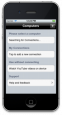
Download and install iTouch Remote server from the HIDPoint site. Make sure your device is connected to the same WiFi network as your computer you are trying to connect to. Start the iTouch Remote app on your device and connect to the computer. You can either connect using Bonjour service or by manually entering the IP address of the computer. Once you are connected to the computer, you are ready to start using the app.
I don't see any computers (Bonjour connections) on the computers page list. What do I do?
Make sure that HIDPoint Media server is running on your computer and both your computer and the device are connected to the same Wi Fi network. On your computer launch the HIDPoint Media server configuration,make sure that the option "Publish service over Bonjour"option is checked. In case the option is already checked, try restarting the Bonjour service by unchecking and checking the option.
How do I add a connection manually?
Go to the computers page( connections page) and tap on the cell or tap on " + " button and enter the IP address/password of the computer you are trying to connect to. You can add as many manual connections as you want.
Note : Click on the images to expand.
When I try to connect to the computer I get the message as incorrect password. Why?
Make sure that you are entering the same password which you gave while installing the HIDPoint Media Server on your computer / laptop. You can also edit the password by right clicking on the HIDPoint Media Server tray bar icon and click "Configuration". Change the password and enter the same password on your device to connect to that computer / laptop.
When I try to connect to the computer it says "Unable to connect". Why?
There are few steps you need to follow before you connect to a computer.
-
Make sure you have installed HIDPoint Media Server on your computer / laptop and its running.
-
Make sure the firewall is not blocking the HIDPoint Media Server. You can try the following steps to set the right permissions for the HIDPoint Media Server in the firewall Settings.
On Windows 7:
Click on Start -> Control Panel -> System and Security -> Windows Firewall.
Select "Allow a program or feature through windows firewall".
Search for HIDPoint Media Server.
Make sure the check box is checked.
If HIDPoint Media Server is not in the list, then you have to add that by clicking on "Allow another program" and selecting the hidpointmediaserver.exe, which is usually located in C:\Program Files\HIDPoint Media Server.
Do I need to provide password every time I try to connect to the same computer?
No. You will need to provide password only the first time you connect, iTouch Remote app will remember the password and use it on subsequent connects.
Do I need to add a new connection every time I start the application?
No. The app will list all the Bonjour (automatic) and manual connections. Can I edit the manual connections? Yes. On the computers page tap on the connection you want to edit.
Can I delete the manual connection entries?
Yes, you can delete the manual connection(s). Use the edit button to delete a connection.
What functions can I use in the TouchPad mode?
In Touchpad mode you can move the cursor on the computer. You can use it for left click, right click, middle click, double click, scroll left , scroll right, scroll up, scroll down, zoom in, zoom out. You can pinch gesture to zoom out.Touchpad mode also provides you with keyboard, function keys, Numeric Pad, Universal remote, Air Mouse and drag mode.
What types of applications can I control with YouTube Remote?
YouTube Remote provides 4 types of remotes.
-
Web Browser remote - To control supported browsers
-
Media Remote - To control supported media players.
-
Picture Remote - To Control supported picture application
-
Presentation Remote - To Control supported presentation application.
How can I play YouTube video's on my computer using this app?
Find the video you want to play to playback and tap on the video to watch it on the computer.
What is Quicklist feature?
Quicklist feature allows you add queue the YouTube videos to be played back on your computer.
Is there a limit to the number of videos I can add to the Quick list?
No, You can add any number of videos to the quick list. Just tap on the + button on the YouTube video image to add the video to the Quicklist.
Can I view my YouTube playlists on the YouTube Remote App? Is there a way I can login in to my YouTube account and watch those videos?
Yes. In the user related section of YouTube page, you can select the Playlists options and you will be prompted to enter your YouTube account user id and password. Once you do so, you will be able to see your playlists and can enjoy watching the videos in your playlists with a single tap.
How can I control the YouTube videos which are playing on my computer?
Use the YouTube Remote's remote to control the YouTube videos which are playing on the computer. The remote lets you seek, play in full screen mode, change picture quality and control the volume.
Is there a way to play all videos of my playlists?
Yes, there is a play all button provided to play all the videos from the Playlists.
Is there any option to view the history of videos played and clear them?
Yes. There is a history page provided on the YouTube tab. Users can view the information about all the videos they have played. There is an option to delete videos from history or clear the history information.
What is the file browser feature?
File browser feature lets you browse your computer's file system from your iOS device. Browse the folder contents and open folders and files.
Is there any parental controls provided for the YouTube in the app?
Yes. Users can enable parental control on the Settings page and selecting the appropriate mode in YouTube Settings section.
YouTube Remote shows search results 15 videos at a time, can I customize it to view more results?
Yes. In the Settings page users can set the number of videos to load i.e. 15 or 25 or 35.
Can I add a custom background image to the app?
Yes. Users can set a background image on certain pages in the app.
Can I use the device volume buttons to control the volume of the computer?
Yes. You can use your device volume buttons to control the volume of your computer. If you are in the YouTube remote page then device volume buttons can be used to control the YouTube volume.